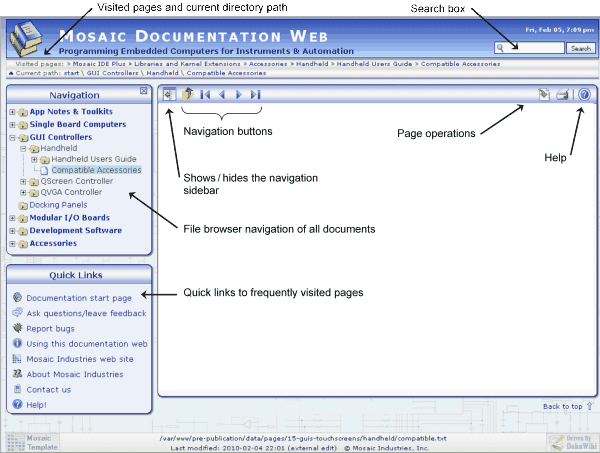Navigating the Documentation Web
Easily navigate this Doku_wiki-based documentation site using page menu buttons,
a file-browser-style navigation box, or your browser's buttons.
You can navigate this site like any other web site – by following links. In most browsers you can open a link in a new tab by holding down the control key when you click on the link. You can navigate using your browser by clicking the forward and back buttons, reopening recently closed pages, or bookmarking pages.
This Documentation Web also provides a file explorer type sidebar for convenient navigation. If you don't see a left column sidebar, open it by clicking the  navigate button at the top left corner of this page's top menubar. Once opened, the navigation box remains visible from all pages.
navigate button at the top left corner of this page's top menubar. Once opened, the navigation box remains visible from all pages.
In the navigation box, the folders usually represent a Users Guide for a particular product – clicking on the folder shows an overview of the product and its Users Guide. The files shown (also called pages or documents) are like chapters in a book. You can print them to your printer or as a *.pdf document. Further, there's a great search feature, making it easy to find content.
You can access the Documentation Web using any browser. When you do, you should see a screen that looks like this:
Let's take a little tour of the window:
Search box — At the top right is a search box that you can use to search the wiki. The search works very well, and you should find it useful. See Searching Documentation Web for how to use it.
Visited pages and current page path — Just below the top banner are two lines that show the most recently visited pages and the current page. You can click the links of the most recently visited pages to quickly return to a page, similarly to using your browser's back button. The current page path shows the directory path of the current page – clicking on its links allows you to navigate up through the directory path.
Sidebar — A left sidebar contains a Navigation box and a Quick Links box. If you don't see the left sidebar, click on the Show/hide button at the top left of the page to open the left sidebar. You can close the left sidebar by clicking on the button again.
Navigation box — On the left side of the window is a navigation box. There you can navigate the entire Documentation Web and choose pages for viewing. In the navigation box you can do the following:
- Open a folder to see its contents, or close it, by clicking on its plus or minus sign.
- View an overview page for that folder by clicking on the folder link.
- Open a file within a folder by clicking on it.
- If you hover over a link to a folder or page a (toc) will appear. Clicking on it popups a table of contents for the page, so you can rapidly view page tables of contents without having to open the page. Try it out now if you like. That allows you to search the directory structure quickly for precisely what you want.
- Right-click on a link in the navigation bar to get a popup menu of other actions to choose from.
Quick Links box — The left sidebar also contains a box of useful links so you can return to the Documentation Web's start page, go to a form for leaving questions or comments, find help, or visit the Mosaic Industries website.
Page content pane — The large center pane shows the content of the current wiki page. This pane resizes with your browser window.
Page menubar — At the top of the content pane is a menubar, containing buttons for all the actions you can perform on a page.
See also →