


 |
 |
 |
Table of ContentsPlugging in the Power I/O Wildcard Setting Outputs and Reading Inputs Connecting High-Current Loads to the Outputs Maximum Ratings: Current, Power and Switching Frequency |
Power I/O Wildcard User GuidePlugging in the Power I/O WildcardTo connect the Power I/O Wildcard to the Wildcard Bus on the Mosaic Controller Board, follow these simple steps: With the power off, connect the 24-pin Wildcard Bus on the Power I/O Wildcard to Wildcard Port 0 or Wildcard Port 1 on a Mosaic controller. The corner mounting holes on the module should line up with the standoffs on the Controller. The Wildcard ports are labeled on the silkscreen of the Controller. Note that the Power I/O Wildcard headers are configured to allow direct stacking onto a controller, even if other modules are also installed. Do not use ribbon cables to connect the Power I/O Wildcard to the controller. Use of ribbon cables on the Power I/O Wildcard’s field header is fine. CAUTION: Mosaic controllers do not have keyed connectors. Be sure to insert the Wildcard so that all pins are connected. The controller and/or the Power I/O Wildcard might be permanently damaged if the connection is made incorrectly. Selecting a Wildcard AddressOnce you have connected the Power I/O Wildcard to a controller, you must set the address of the wildcard using jumper shunts across J1 and J2. The Wildcard Select Jumpers, labeled J1 and J2, select a 2-bit code that sets a unique address on the module port of the controller. Each wildcard port accommodates up to 4 wildcards. Wildcard Port 0 provides access to mod-ules 0-3 while Wildcard Port 1 provides access to wildcards 4-7. Two wildcards on the same port cannot have the same address (jumper settings). Table 1-2 shows the possible jumper settings and the corresponding addresses. Table 1-2 Jumper Settings and Associated Addresses 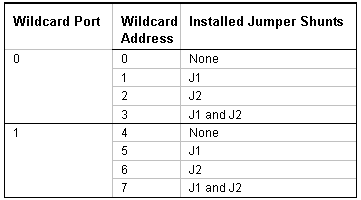 Setting Outputs and Reading InputsOnce the wildcard address is established by setting the jumpers on the Wildcard, you can output data to the high current outputs, or input data from the inputs simply by writing or reading a single byte from hexadecimal addresses 0xC000 and 0xC001 on a page address equal to the wildcard address. For example, if the wildcard address is set to 3, you can set all the outputs simultaneously by writing the desired output byte to address 0xC000 on memory page 03, or read the inputs by fetching a byte from address 0xC001 on memory page 03. An output is turned ON, that is, set to a low-voltage, current-sinking output state by writing a one to the corresponding bit of the output byte at address 0xC000. To change only a single, or several, output lines without affecting the others use the software primitives SetBits, or ClearBits as described in more detail later in this document. |
Home|Site Map|Products|Manuals|Resources|Order|About Us
Copyright (c) 2006 Mosaic Industries, Inc.
Your source for single board computers, embedded controllers, and operator interfaces for instruments and automation